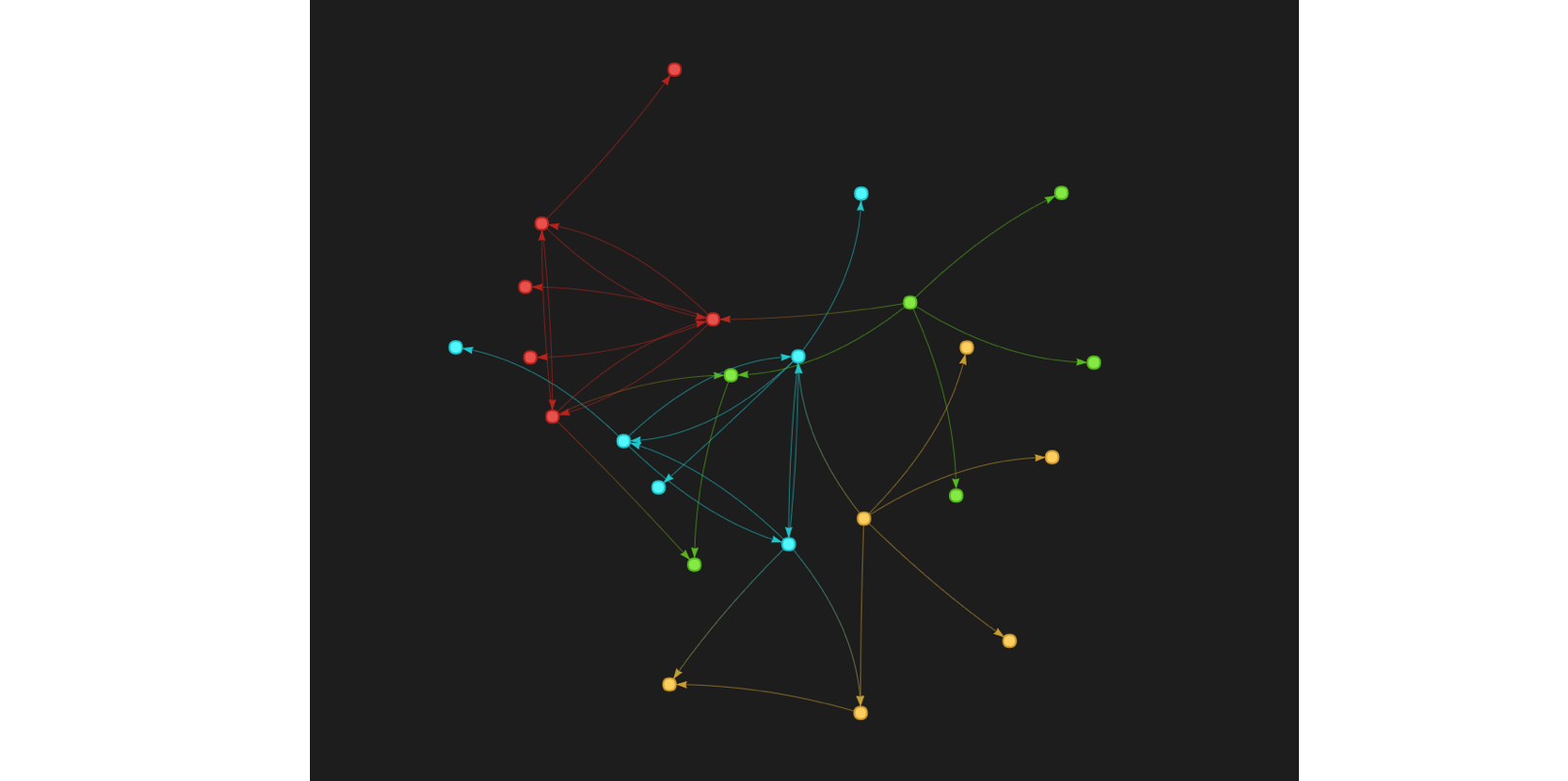
TL;DR
Here’s the container on the Docker Hub : datastax-studio-docker.
Introduction
In June 2016, DataStax released DataStax Enterprise 5.0. Among the new features, one really stands out : DSE Graph. As DataStax presents it :
DataStax Enterprise Graph is the first graph database fast enough to power customer facing applications, capable of scaling to massive datasets and advanced integrated tools capable of powering deep analytical queries. Because all of DataStax Enterprise is built on the core architecture of Apache Cassandra™, DataStax Enterprise Graph can scale to billions of objects, spanning hundreds of machines across multiple datacenters with no single point of failure.
Pretty cool, huh ?
There are a lot of things to explore with DSE Graph, and I will very likely present some of them in later posts. Today, I want to focus on a tool that arrived with DSE Graph : DataStax Studio.
DataStax Studio is an interactive tool for exploring and visualizing large datasets using DSE Graph. With Studio, it’s very easy to query and explore your graphs, with the help of an intelligent [Gremlin](https://en.wikipedia.org/wiki/Gremlin_(programming_language) editor.
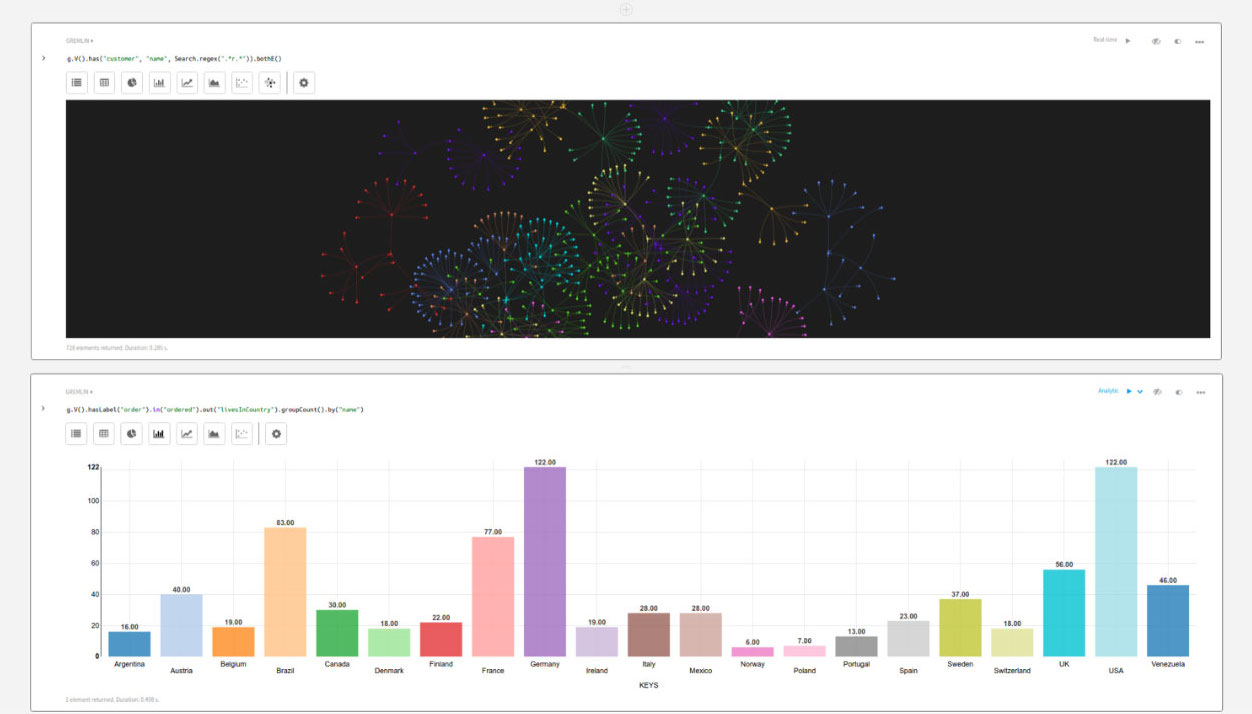
As soon as I started playing with DSE 5.0, and therefore with DataStax Studio, I realised that Studio would be an ideal candidate for running in a Docker container.
So I created a container for DataStax Studio. Here’s the content of the Dockerfile :
FROM java:8
MAINTAINER Jeremie Vallee <jeremie.vallee@gmail.com>
RUN apt-get update
# Get DataStax Studio
WORKDIR /opt
ADD https://downloads.datastax.com/datastax-studio/datastax-studio-1.0.0.tar.gz /opt/
RUN tar -xzvf datastax-studio-1.0.0.tar.gz -C .
RUN rm datastax-studio-1.0.0.tar.gz
RUN mkdir /var/lib/datastax-studio
# Configure DataStax Studio
RUN sed -i "s/ httpBindAddress: localhost/ httpBindAddress: 0.0.0.0/" /opt/datastax-studio-1.0.0/conf/configuration.yaml
RUN sed -i "s/ baseDirectory: null/ baseDirectory: \/var\/lib\/datastax-studio/" /opt/datastax-studio-1.0.0/conf/configuration.yaml
WORKDIR /
# Expose DataStax Studio Port
EXPOSE 9091
ENTRYPOINT ["/opt/datastax-studio-1.0.0/bin/server.sh"]
You can find the container on the Docker Hub : datastax-studio-docker.
You can also directly get the container with the following command :
docker pull jeremievallee/datastax-studio-docker
Once you have the container, you can start it by typing :
docker run -p 9091:9091 jeremievallee/datastax-studio-docker
Or, if you prefer using Docker Compose, you can use the following docker-compose.yml file :
---
version: '2'
services:
dsestudio:
image: jeremievallee/datastax-studio-docker:latest
ports:
- 9091:9091
container_name: dse-studio
And then run :
docker-compose up
The service becomes quickly available at localhost:9091.
Here’s the related Github project : jeremievallee/datastax-studio-docker.
Conclusion
Visualising your graph database has neven been easier.
Now go and have fun building amazing things with DSE Graph! ;-)